There are many ways to direct your students to the MyMajors quiz. Use these resources below:
- Student/Parent newsletter: In the counseling section of your high school newsletter, post a link to the quiz. Whether your newsletter is printed or emailed to the students and parents, they will use the link and go straight to the site to take the quiz. Also, list your specific access code for students to use in order to generate an advisement report…for free!
- Link to us: Link to www.mymajors.com from your high school counseling website, AVID page, resource center, or career page. List your high school’s specific access code. See the How to Link to MyMajors article.
- Create an action plan for your students: Include completing the MyMajors assessment and printing off the advisement report as one their “to do” tasks before semester end.
- Post the MyMajors QR Code: this QR (Quick Response) code can be printed and hung on the counseling board, printed in your school newsletter, or placed on your website. The students will scan with the MyMajors Mobile app to direct them to the quiz.
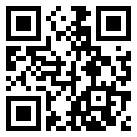
- Download the MyMajors App: Need to find a major? There’s an app for that! With the MyMajors mobile app, students can take the quiz, find a major, research schools nearby, and directly connect with colleges. All from their cell phone. View it in iTunes.
Don’t have already have a free access code? Sign up here: www.mymajors.com/subscribe
Related Articles:
Link To MyMajors
About MyMajors MyMajors.com
MyMajors.com Network Publications
High School Counselor Login
The Right Success Starts with the Right Advice
