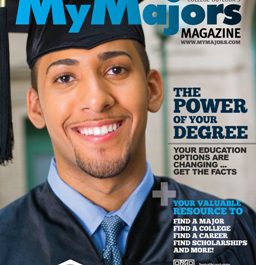NEW Profile pages: Login in a new window to walk through the process: http://www.mymajors.com/login_form.cfm
After a student completes the MyMajors Assessment they will receive their top 5 majors, also called the MyMajors tab:
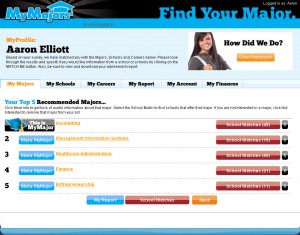 My Tabs are resources to help the student find their:
My Tabs are resources to help the student find their:
1) Major
2) School
3) Career
4) Advisement Report
5) Account Info
6) Financial Aid Info.
The #1 recommended major is listed as “This is MyMajor”. Students’ can click on “Make MyMajor” to the left of #2-5 ranked Majors, which will make that Major their #1 Major. You can click on the Major name to go to the specific Major Page. The School Matches box (in red) will show Schools that offer that Major. If you do not like any of the Majors recommended, click the black “X” button on the right, and a new major will populate.
Now that you have your #1 Major, let’s find a School, click the “My Schools” tab!
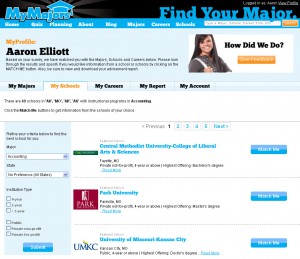
On the left search tool, your #1 major will be listed and any specific state that you set up in your preferences during the assessment. You can make any changes to the search, just make sure to click “Submit” at the bottom.
The Schools will now be shown that offer the degree program (or a program equivalent to your search). Click on the school name to go to their School Page. The “Match Me” button on the right is an easy way to connect with that school if you want more information and think this could be your future school.
Next up is the “My Careers” tab:
 The five columns are your top 5 Majors. Below each Major are a list of top Careers that match your specific Major. Keep in mind these are examples of good fit careers, but you may be better suited for different career within this academic field. You can click on each Career to go to that Career Page for more detailed information including descriptions, activities, abilities, knowledge, work values and styles, salary, and Holland Code Chart.
The five columns are your top 5 Majors. Below each Major are a list of top Careers that match your specific Major. Keep in mind these are examples of good fit careers, but you may be better suited for different career within this academic field. You can click on each Career to go to that Career Page for more detailed information including descriptions, activities, abilities, knowledge, work values and styles, salary, and Holland Code Chart.
Next tab is “My Report”, which includes your Advisement Report:
The Advisement Report lists your top 10 recommended majors and a comprehensive list of all your answers to the MyMajors Assessment. If you have an access code, click the “I have an access code”, and enter your code in the next window. Your Advisement Report will then open. If you do not have an access code you can like us on Facebook or +1 us.
 Under the My Account tab you can Re-Take the Assessment, edit your personal profile or edit/review all your answers during the assessment.
Under the My Account tab you can Re-Take the Assessment, edit your personal profile or edit/review all your answers during the assessment.
My Finances tab includes an opportunity to find student loans through SimpleTuition and information about different types of financial aid. Login now to see your results!
Check back in later for more information and new features we are adding to the site every day! Our goal is to make your college and career readiness easier and create a plan for the future.
– The MyMajors Team